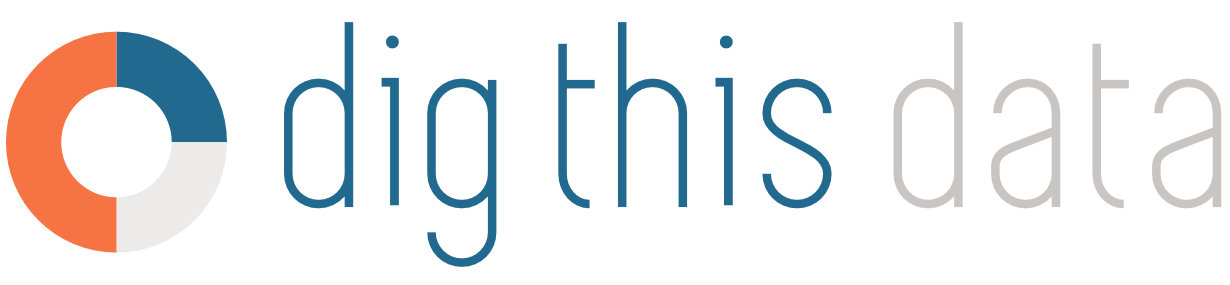How to: Ingest Direct Delivery Vendor Portal (DDVP) CSV order files
- Download orders from the DDVP application in CSV format
- Under Operations → Data Management → Import Data Files, click the file input field and select the CSV file from the location you saved it to
- DigThisData will inform you of a successful/failed import
- Navigate to Sales → Order Management → Open Orders to review all imported DDVP Pre-Orders
Order Creation dates and Requested Date are set to the Order Date provided in the CSV file if no Expected Delivery Date is set. If an Expected Delivery Date is set, it will be used as the Requested Date.
Additionally, DDVP orders ingested through the system will generated standard DTD Bill of Lading allowing you to batch export your files for logistics.
- Select the desired orders by clicking on the individual checkboxes to the left of each order.
- Once at least one order is selected, the blue Packing Slip button will enable in the left options panel.
- Click on the Packing Slip button and download the single multi-page PDF file containing all bill of ladings and DDVP PDF files for the selected orders.