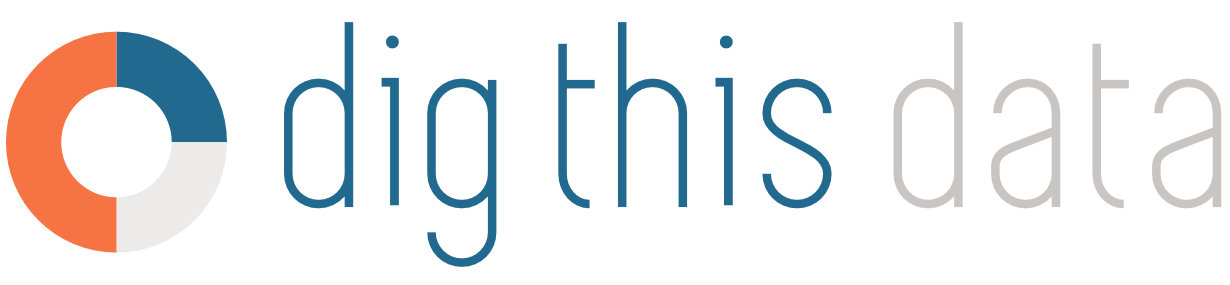How to: Create an OnTap Account as a Licensee
Step 1: Log in or Sign in as a new user. You may authenticate with Google or use your own Email and Password combination.

Step 2: Click on the Account Setup Required link in the main menu. This will spawn a modal window that will allow you to search for your AGCO License Number.
Enter your AGCO License Number and click Search. If a match is found, it will auto-populate your license name and address. If your account cannot be found, please contact support@dtdontap.com.

If your account is found, correct any items that you see fit and fill in empty fields. Once complete, click on the Request Account button in the bottom right.
This action sends a request to the OnTap Store Supplier asking for access to their products. You will see a red notification on all screens until the supplier grants or denies access.

Step 3: Once access is approved, you'll need to complete your Account settings. Click on the Account link in the main menu and select Payment Options. This screen will allow you to enter in multiple Credit Card details and banking information if you prefer using Pre-Authorized Electronic Fund Transfers.
You can delete old payment methods and make one the default. Now you're set up for ordering!

Step 4: Use the Product Search link in the main menu to search for products. You can filter by category, size, ABV, etc. Once you find a product you're interested in, click on the Details link and then Order. A window will appear with the product details and a quantity field. Enter a quantity and click on Add to Cart.

Step 5: Once your cart is filled, view your cart by clicking on Cart in the main menu. Your default payment method should be selected. You also have the opportunity here to enter notes for the supplier. Time is limited for ordering to 30 minutes. After 30 minutes of inactivity, inventory will be released and made available for other licensees. Your cart will remain as is indefinitely, and if you open the cart at a later date, the system will try to reserve the inventory once again. Inventory availability is subject to change.

Step 6: To checkout, click the Checkout button. You will be prompted to accept the Terms and Conditions set by the supplier. By clicking Place Order, your order will be sent to the supplier. Your payment method will not be charged at this point. Once the supplier validates and approves your order, it will be scheduled for shipment and payment will be processed the day after delivery.

Step 7: At any point you can view the status of your order under Account -> Order History. OnTap provides a one click button to Re-Order the same order again at a later date.